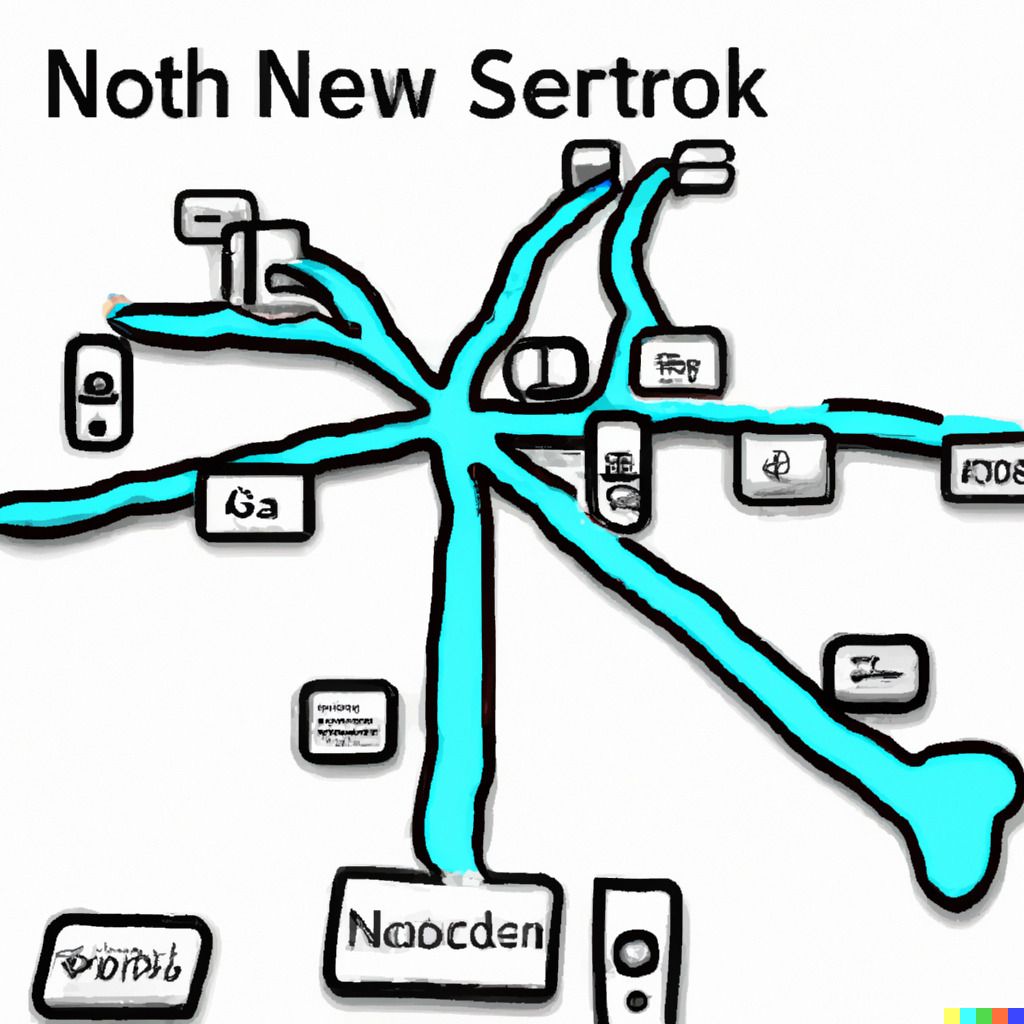 An artist impression of what a local area network looks like according to DALL-E
An artist impression of what a local area network looks like according to DALL-E
One of the main issues with ToffeeShare was that users had to manually type in the 10-character code to share files, or you would have to send yourself a message via email or one of the social media options. This could be a bit cumbersome, if you were trying to share files with someone on your local network. To make the process of sharing files on your local network easier, I added the new feature Nearby Devices. Well, actually the feature is not entirely new, but it's rather a very much improved version of the previous Mobile Connect.
So how does it work?
With Nearby Devices, users can now use a 4-digit code to share files with other users on the same network. When you start sharing a file from your PC, simply click the 'Share with nearby devices' checkbox, and a 4-digit code should appear. Open the platform on the device you want to share the files to and click 'Nearby Devices' in the top right corner (additionally you can simply navigate to toffeeshare.com/nearby). Enter the 4-digit code in the box on the left and click confirm.
Voila! You should now be automatically redirected to the correct share link. As always you can stop sharing by simply closing the original browser tab. You can also disable the local sharing option by clicking the checkbox again. The files should now only be accessible via your original share link.
Why do you still have to enter a 4-digit code?
We couldn't find a simple and bullet proof way to establish that two devices are on the same network. This is perfectly possible in a native application, but in the browser our options are limited. Because of that, we use your incoming IP-address to check if two devices are on the same network. This however means that if you have a shared IP-address other people would be able to easily access your files. Using a 4-digit pass code prevents this.
The feature is still in beta, so any testing feedback would be most welcome. I hope it makes sharing files on your local network a bit easier!

 Nearby devices
Nearby devices